The Rise of AI in Presentation Tools
Why AI Matters in Presentations
Artificial Intelligence has made significant strides in recent years, becoming an integral part of various industries, including education, business, and marketing. When it comes to creating presentations, AI can help streamline the process, making it faster and more efficient. By understanding the needs of the audience and customizing content accordingly, AI tools can significantly enhance the quality of your presentations.
How AI is Transforming PowerPoint
Incorporating AI into PowerPoint allows for a range of features that go beyond traditional design and layout tools. From suggesting design elements to generating content, these AI-powered features can make your presentations more visually appealing and engaging. AI can also help in analyzing audience reactions, offering insights to improve your slides.
The Benefits of Using AI in PowerPoint
Using AI in PowerPoint brings multiple benefits, including:
- Efficiency: Automate repetitive tasks and focus on the core content.
- Quality: Enhance the visual appeal and coherence of your slides.
- Customization: Tailor your presentations to better suit your audience’s preferences and needs.
Getting Started with AI in PowerPoint
Setting Up AI Tools
Before diving into the world of AI in PowerPoint, it’s essential to establish the necessary tools and plugins that can empower your presentation-making process. If you’re using Microsoft Office 365, you’re already equipped with several built-in AI features that seamlessly integrate into PowerPoint. These features are designed to enhance various aspects of creating presentations, making it easier to generate professional results. However, for those seeking additional functionality or specific capabilities not offered by the default system, a wealth of third-party tools are available on the market. Options such as Beautiful.AI and Slidebean offer unique enhancements and capabilities that go beyond Microsoft’s offerings. The setup process may vary between these tools, but most involve a straightforward installation or integration process, ensuring that even novice users can take full advantage of AI-driven presentation enhancements. Exploring a combination of both Microsoft’s built-in features and third-party solutions may offer the most comprehensive set of tools to suit your individual presentation styles and requirements. Balancing these resources will enable you to maximize the benefits AI can bring to your PowerPoint presentations.
Basic Features of AI in PowerPoint
Once you’ve set up your preferred AI tools, it’s essential to familiarize yourself with the basic features they offer. Among these are design suggestions, content generation capabilities, and real-time feedback during presentations. Understanding how to leverage these fundamental features can help you make the most out of your AI-powered enhancements. Take the time to explore each tool’s functionality and learn how they can complement one another to streamline and improve your presentation creation process.
Choosing the Right AI Tools
As mentioned earlier, there is a vast array of AI tools available for PowerPoint users. While Microsoft’s default options may be suitable for many users’ needs, others may require additional or more tailored functionalities. For example, if you routinely create data-heavy presentations, tools like Beautiful.AI may offer a broader range of capabilities to help streamline your slide-creation process. Alternatively, if you’re looking to improve your presentation delivery skills, Presenter Coach and similar solutions can offer invaluable feedback and insights into how you can engage with your audience better. Ultimately, the right AI tool for you will depend on your specific needs and presentation styles.
Enhancing Slide Design with AI
Utilizing Design Ideas
One of the standout features of AI in PowerPoint is Design Ideas. This tool offers a range of design suggestions based on the content of your slides. By leveraging this feature, you can enhance the visual appeal of your presentation without spending hours on design.
Customizing Layouts
AI can help you customize the layout of your slides to ensure they are visually balanced and engaging.
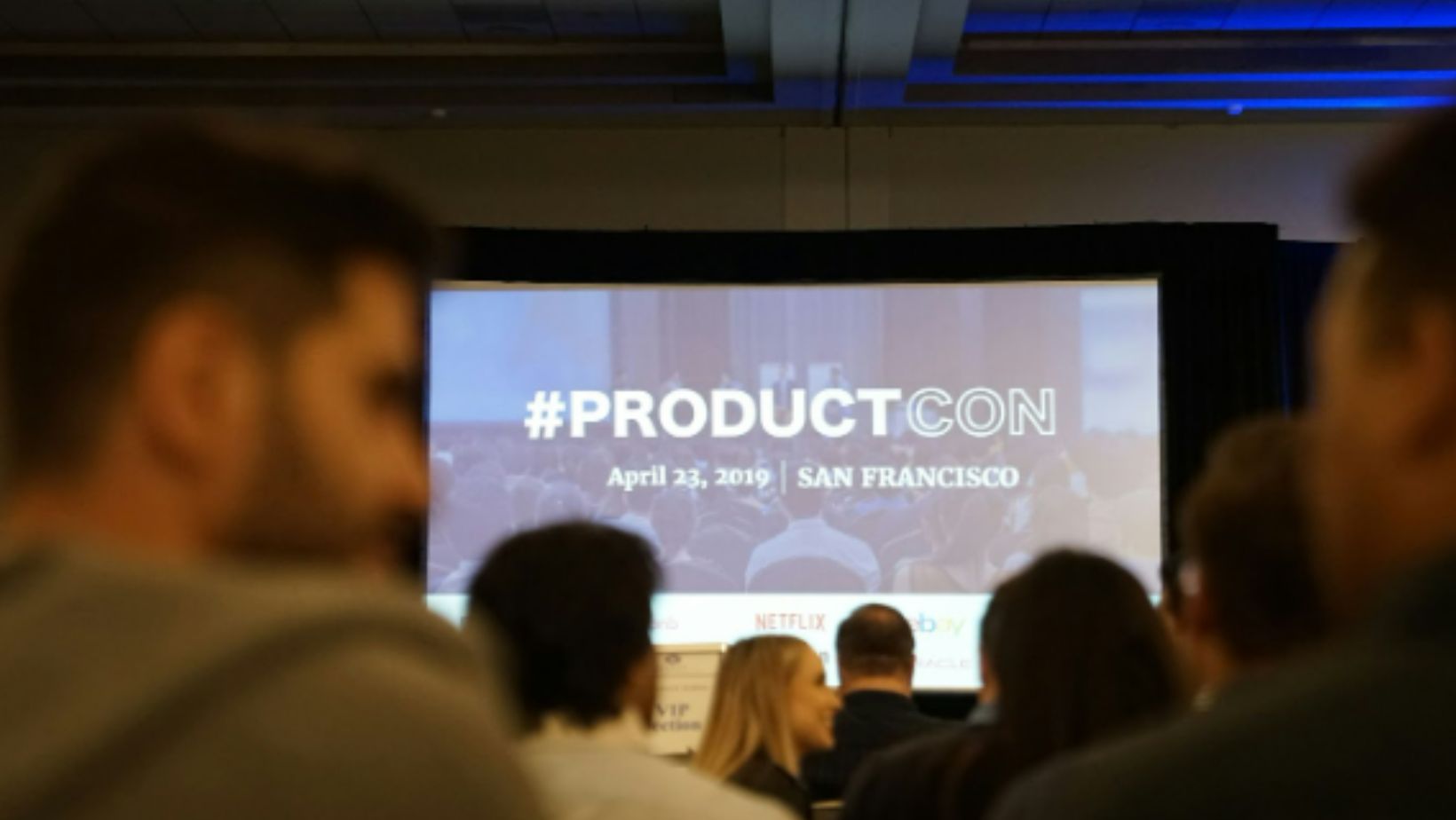
This includes adjusting the placement of images, text, and other elements to create a cohesive design.
Adding Visual Elements
Incorporating visual elements such as images, icons, and charts can make your presentation more engaging. AI tools can suggest relevant visuals based on your content, saving you the time and effort of searching for the perfect images.
Optimizing Content with AI
Creating content for your slides can be time-consuming, but with AI, you can generate PowerPoint slides quickly and efficiently. Tools like the AI PowerPoint maker can help you outline and populate your slides with relevant content, ensuring that your presentation is both informative and engaging. AI tools can also help improve the quality of your text by suggesting edits, checking for grammar and spelling errors, and even offering style recommendations. This ensures that your content is clear, concise, and professional. Understanding your audience is crucial for creating effective presentations. AI can analyze audience data to tailor your content, ensuring that it resonates with your audience and meets their needs.
Interactive Elements and AI
Incorporating Interactive Features
Interactive features such as quizzes, polls, and Q&A sessions can make your presentation more engaging.

AI tools can help you incorporate these elements seamlessly, enhancing audience participation and interaction.
Real-Time Audience Feedback
AI can provide real-time feedback during your presentation, allowing you to adjust your content and delivery on the fly. This can help you better engage your audience and address their needs and concerns effectively.
Analyzing Audience Engagement
Post-presentation, AI tools can analyze audience engagement data to provide insights into which parts of your presentation were most effective. This information can be invaluable for improving future presentations.
Practical Tips for Using AI in PowerPoint
If you’re new to using AI in PowerPoint, start with basic features and gradually explore more advanced tools. This will help you become comfortable with AI and make the most of its capabilities. Always consider your audience when using AI tools. Tailor your presentation to their preferences and needs to ensure it is engaging and relevant. Use the feedback and insights provided by AI tools to continually improve your presentations. This will help you refine your skills and create more effective presentations over time.
Incorporating AI into PowerPoint can revolutionize the way you create and deliver presentations. From enhancing design to optimizing content, AI tools offer a range of features that can save you time and improve the quality of your presentations. By leveraging these tools, you can create more engaging, professional, and impactful presentations that resonate with your audience.


